Google Analytics can be used to track Ecommerce conversion metrics within your Ecommerce website. This will help in determining whether your website is getting the desired leads, number of customers abandoning their carts as well as any other shopping activity.
Conversion Tracking is hence important in the above scenarios. Within this article, we will look into what conversions are and how to go about tracking WooCommerce conversions.
What Are Conversions
Conversions can be described as the desired and important actions that site visitors take within your website. Examples of conversions include, clicking on a specific link, subscribing to a newsletter, purchasing a product, viewing a product detail and many more.
Conversions are quite critical in the success of online businesses and especially E-Commerce websites, as they provide insights on how to ensure sustainability of the business. This is for one made possible by monitoring conversions.
How To Implement Conversion Tracking
Prior to having this implemented, you need to have set up Google Analytics for your Website. Here is a guide on how to do so, if this is not yet carried out.
In addition, you will need to ensure that you have properly installed and setup WooCommerce within your website. Once this is done, we can then proceed to the next step that is setting up Ecommerce Tracking within our Analytics Account.
Enabling E-Commerce Tracking in Google Analytics
In order to setup E-Commerce Tracking in Google Analytics, you first need to sign in to your Google Analytics account.
Within your Analytics account, click on “Admin”.
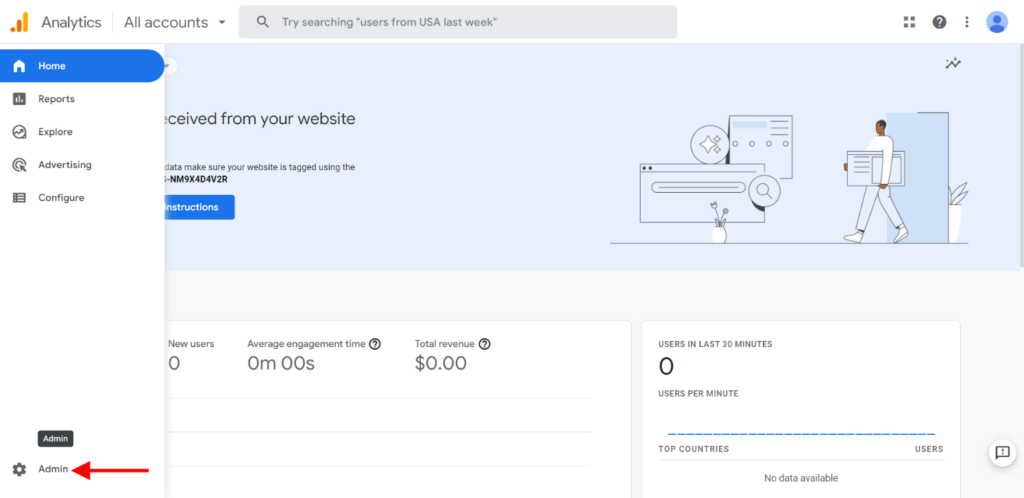
On the next screen, navigate to the “View” tab and select “Ecommerce Settings”.
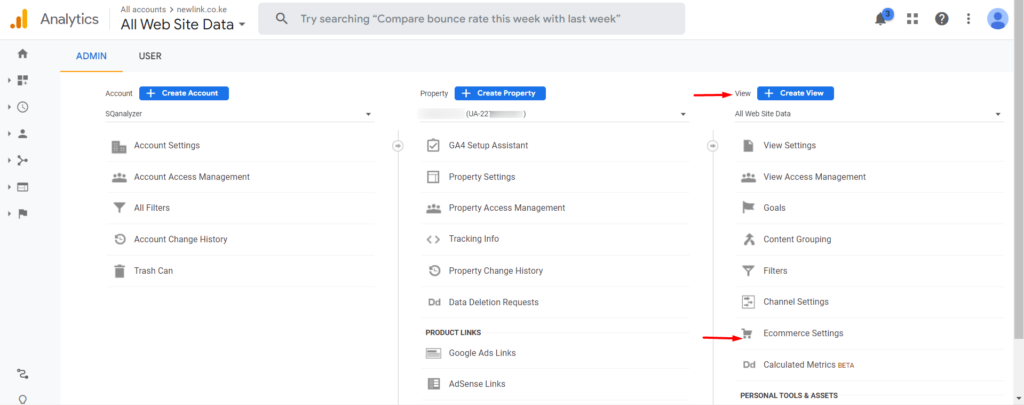
Next, enable Ecommerce.
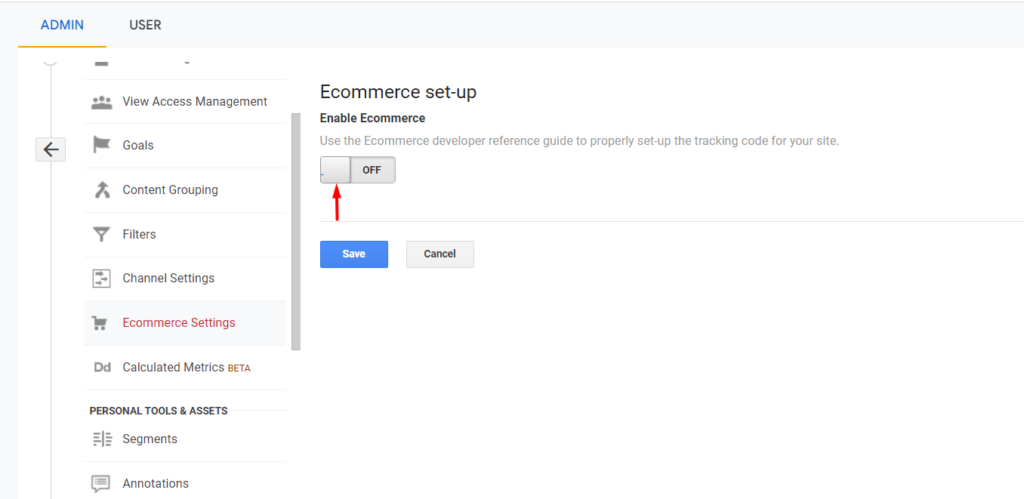
Once this is done, enable Ecommerce Reporting:
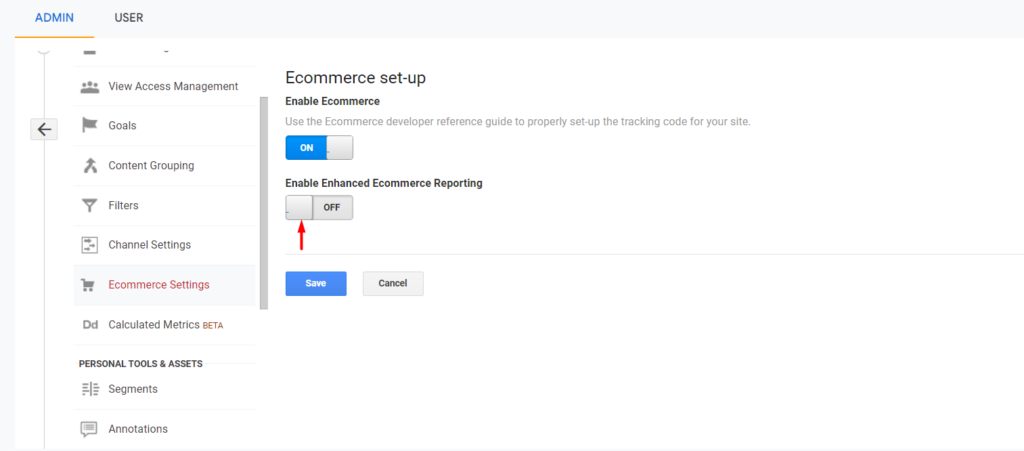
Once this is done, save your changes.
Conversion Tracking With the Help Of Plugins
A number of plugins can be used to facilitate Conversions Tracking. We will look into how some of these plugins can be utilized to achieve this.
1. WooCommerce Google Analytics Integration plugin
To setup the plugin, navigate to the Plugins > Add New section within your WordPress dashboard and search for the WooCommerce Google Analytics Integration plugin.
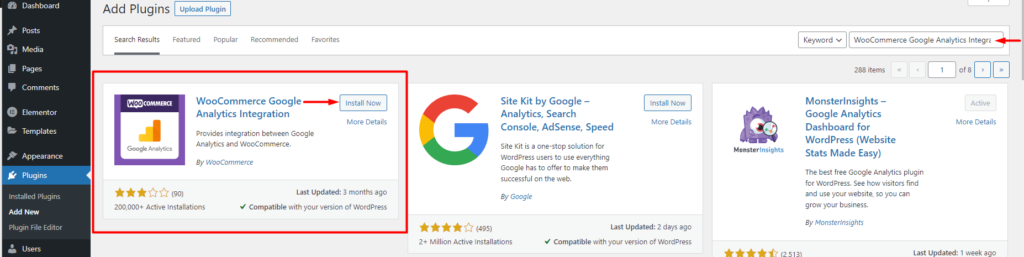
Once this is done, proceed to installing and activating the plugin.
With the plugin activated, navigate to the WooCommerce > Settings > Integration > Google Analytics segment.
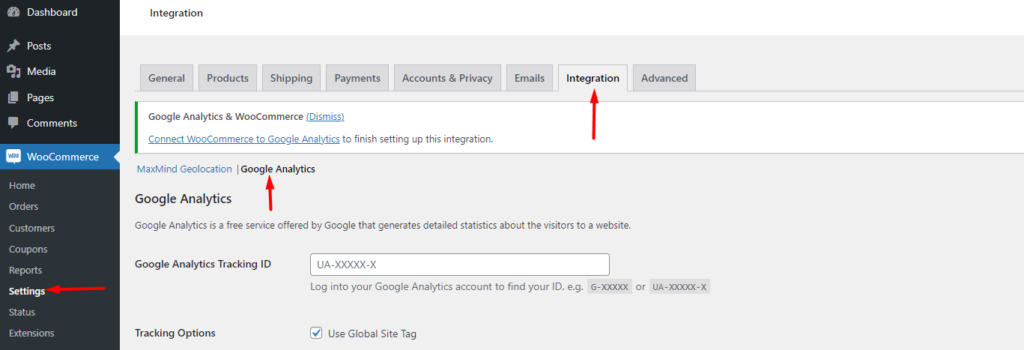
Next, fill in your Google Analytics Tracking ID within the “Google Analysis Tracking ID” field.

Once this is done, enable the following settings and save your changes:
- Purchase Transactions
- Add to Cart Events
- Enhanced eCommerce
With the above configurations carried out, you can carry out a test purchase and check after around 24 hours, whether the conversion tracking is working. You can check on this from your Analytics profile under the Conversions > Ecommerce > overview section.
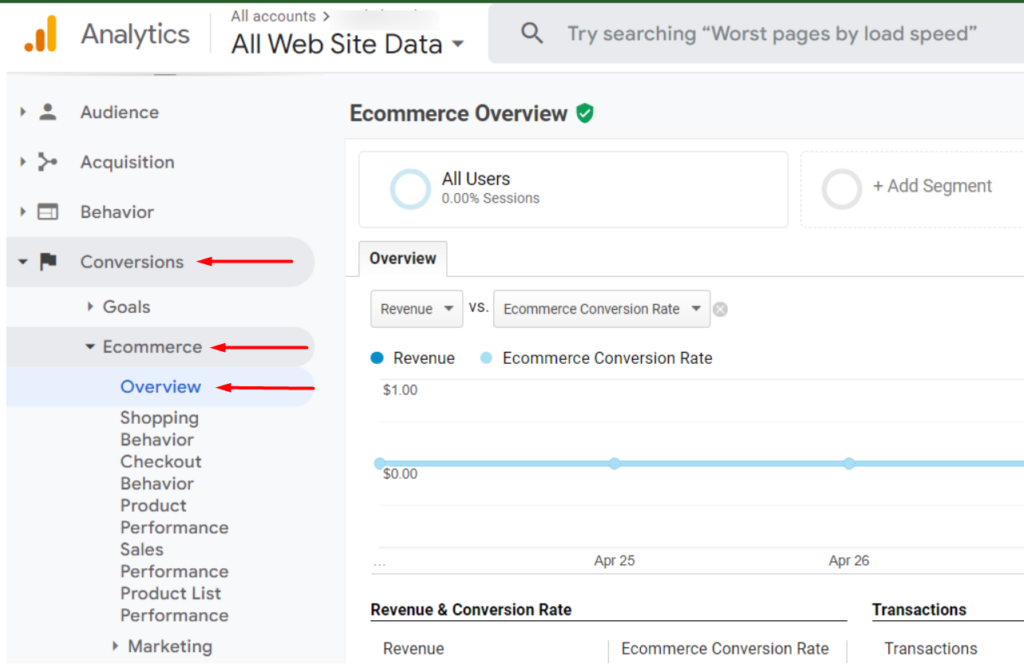
2. WooCommerce Conversion Tracking Plugin
The WooCommerce Conversion Tracking plugin is a free plugin that offers conversion tracking for WooCommerce stores.
In order to install and setup the plugin, navigate to the Plugins > Add New section and search for WooCommerce Conversion Tracking.
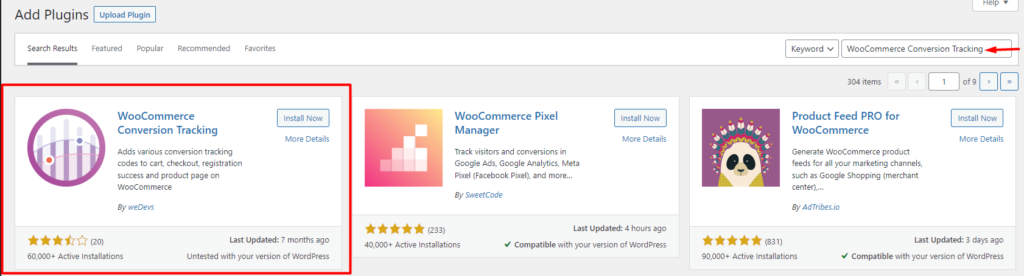
Next, install and activate the plugin.
Once done, navigate to the WooCommerce > Conversion Tracking section.
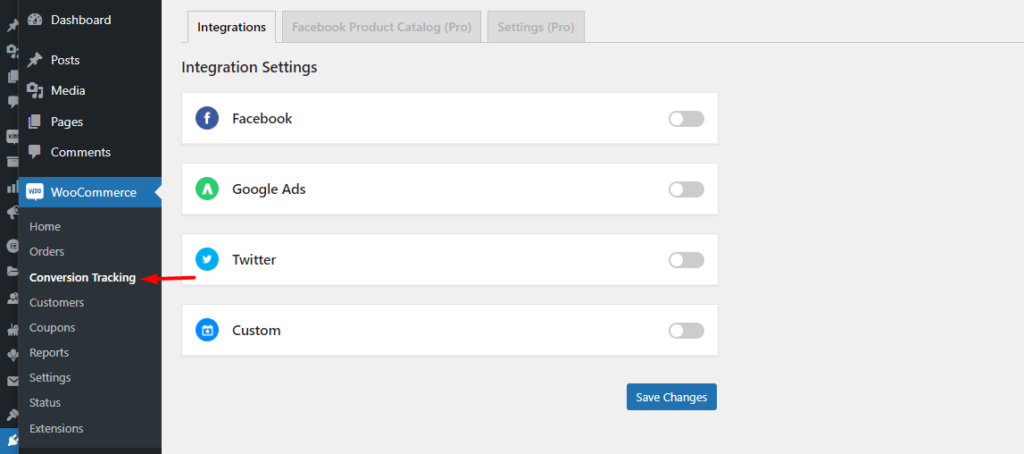
Here you can carry out tracking on multiple platforms, and also add custom integrations.
Upon enabling the Facebook option, you will need to add your pixel ID and specify the events that you need in place. The pro version of the plugin will also provide additional events.
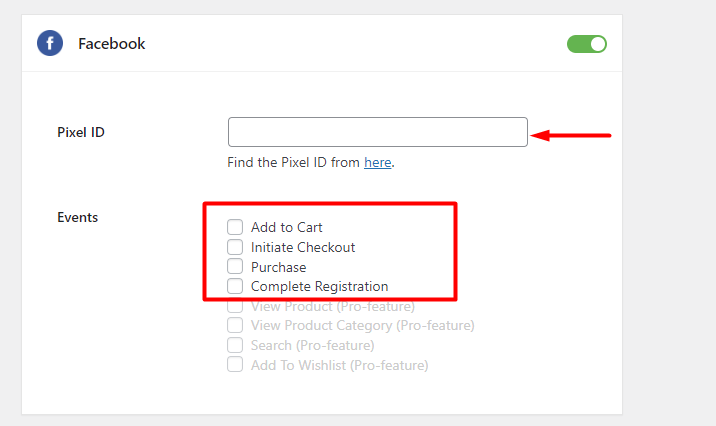
Within the Facebook Events Manager, you will now have stats based on the selected events.
Google Ads
Within the Google Ads section, you will need to specify the Account ID and the Event(s).
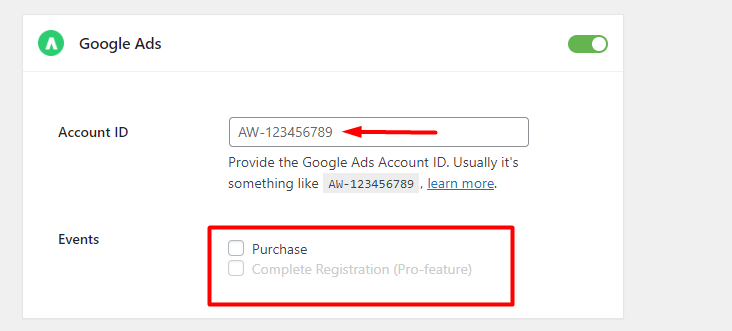
As for Twitter, you can specify one event in the free version and three events while using the Pro version. You also need to have a paid Twitter Ads account for tracking.
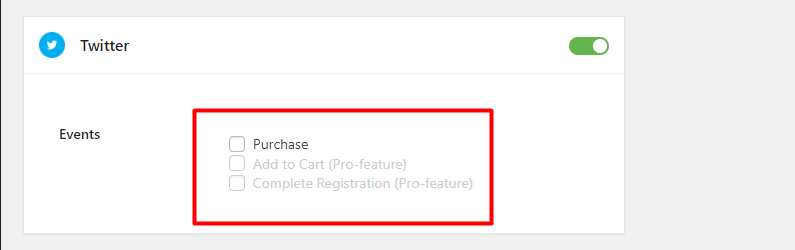
Conclusion
Conversion tracking is quite key for Ecommerce stores as this provides a clear insight on the website performance as well as helps in generating marketing strategies. You can use a free or paid plugin for conversion tracking. Within this article we have covered a few of these plugins and how you can utilize them.
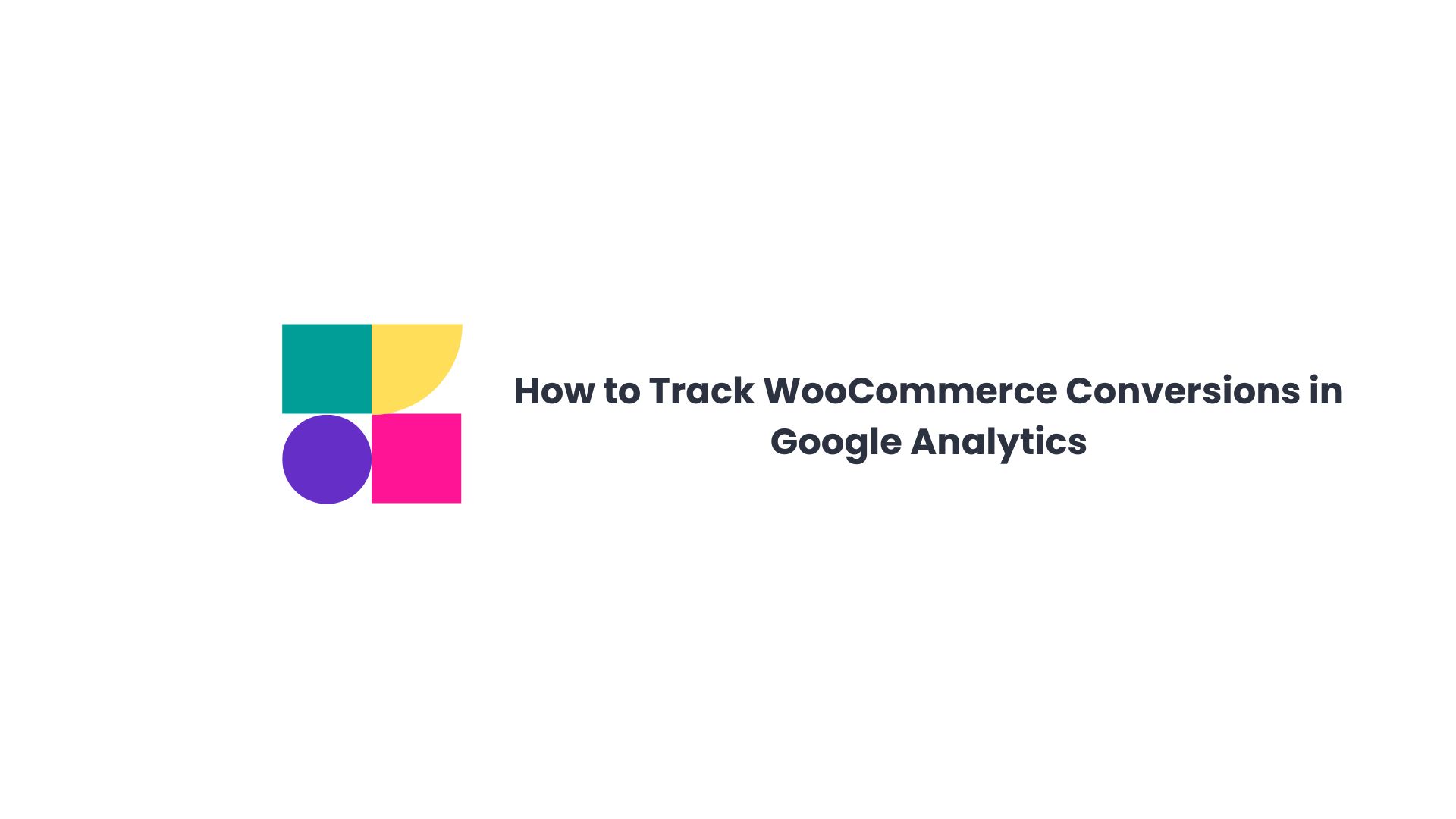









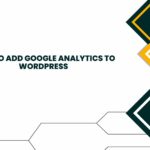

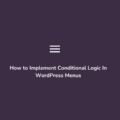

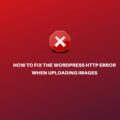

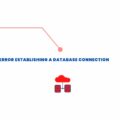
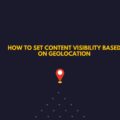
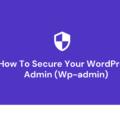
No Comments
Leave a comment Cancel