Overview
The Visibility Logic Pro plugin can be used to determine visibility of elements or sections within your site pages based on the Easy Digital Download (EDD) meta and purchases.
Within this article, we will look into how we can use the EDD plugin together with the Visibility Logic plugin to determine the visibility of a section within a page.
Table Of Contents
Setting up the Easy Digital Downloads Plugin
Applying EDD Visibility Logic Settings
Visibility Logic Settings
In order to have a view of the Visibility Logic Settings, you will need to:
1. Select to edit a page of your preference with Elementor
2. Select a section within the page that you would wish to apply visibility settings. Below is sample illustration on this:
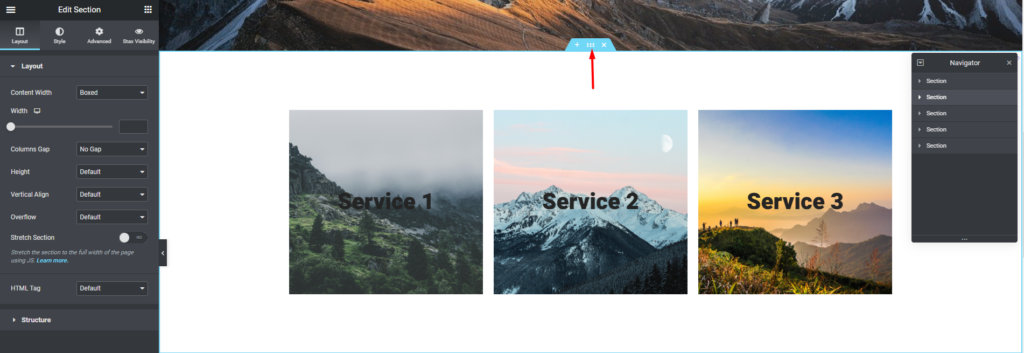
3. Upon selecting an Elementor section to edit within a page, click on the “Stax Visibility” tab and on the “General” segment, enable the option “Enable Visibility Logic” as illustrated below:
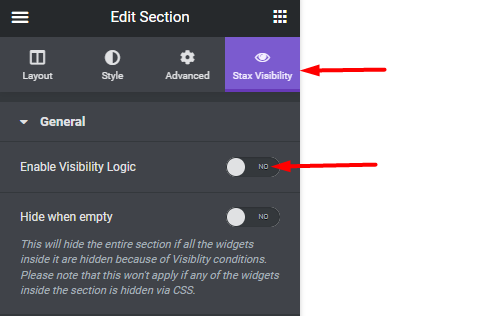
4. Once enabled, specify the action you wish to set (either hide or show) the section
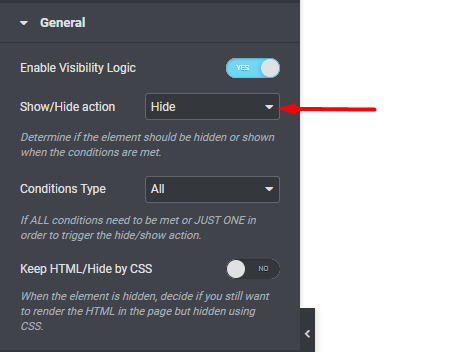
As for the “Conditions Type” and “Keep HTML/Hide by CSS” options, you can set these to your preference.
5. Scroll down to the “EDD Users” segment and here you should have a display similar to the illustration below:
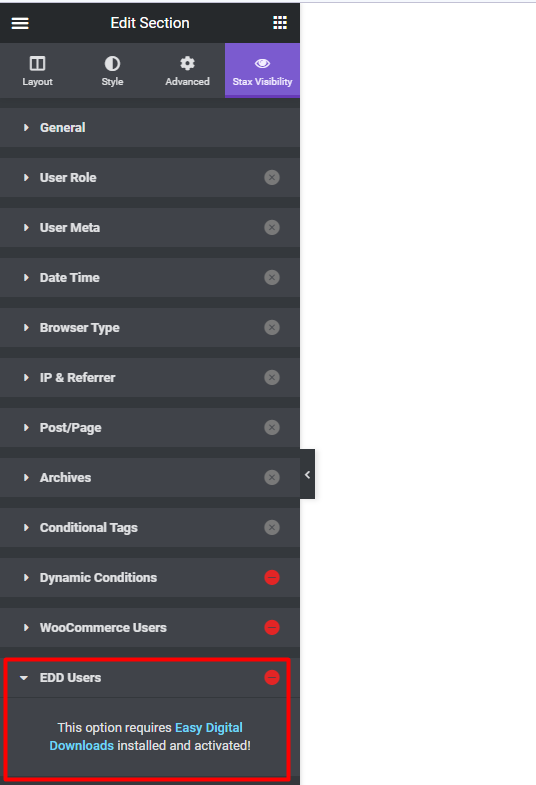
Within the settings, we can see that the “EDD Users” functionality is not available because we have not installed the “Easy Digital Downloads” (EDD) plugin yet. In order to get this feature working, you will hence need to first Install the Easy Digital Downloads plugin.
Setting up the Easy Digital Downloads Plugin
1. Navigate to the Plugins > Add New section within the WordPress dashboard and search for the Easy Digital Downloads plugin
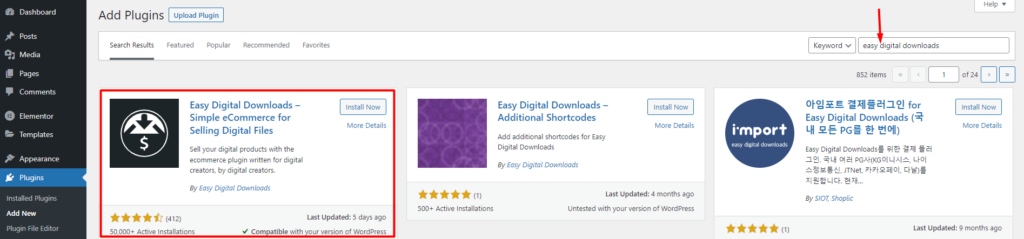
2. Click on the “Install” button beside the plugin to begin the plugin installation and once done, activate it.
With the above done, you will notice that the notice vanishes:
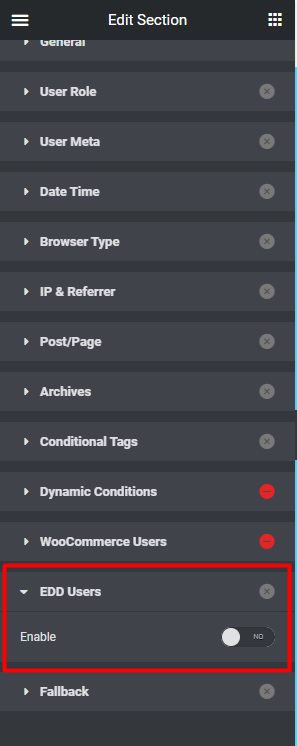
The Easy Digital Downloads plugin enables you to sell digital products on your website. You will hence need to setup these downloads first. To do so, you can carry this out by navigating to the Downloads > Add New section and add your downloads:
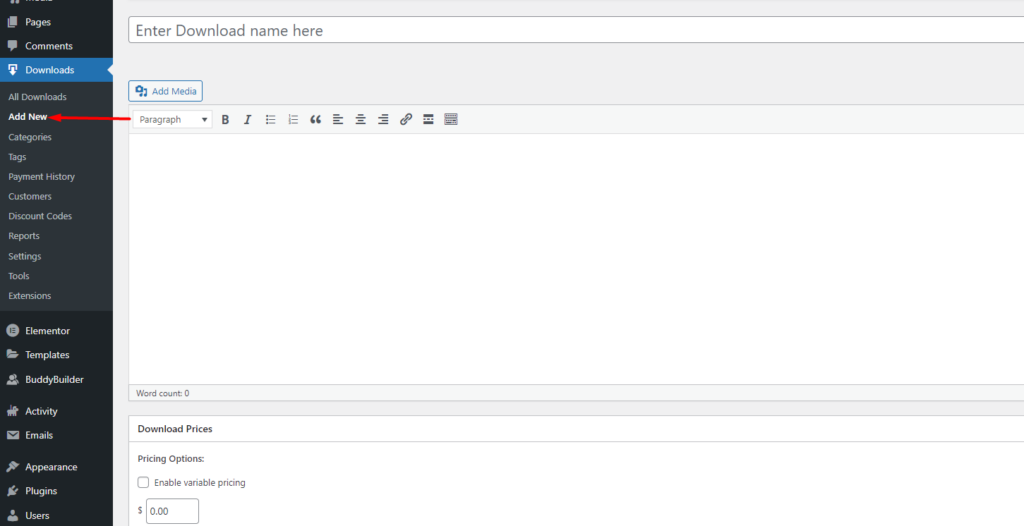
Next, setup the payment gateways from the Downloads > Settings
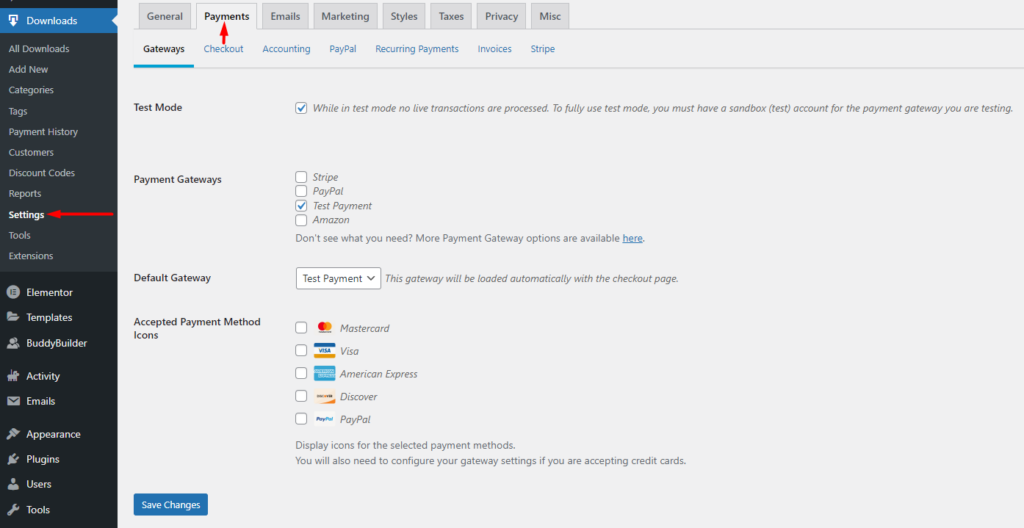
You can select any payment gateway of your preference and set it up. In our case here, we will just use the default “Test Payment” and also have the transactions set to “Test Mode”.
Once this is done, you can try out a test purchase to one of the downloads you have in place.
Upon a successful purchase, you will have a view of the purchase within the Downloads > Purchase History section:
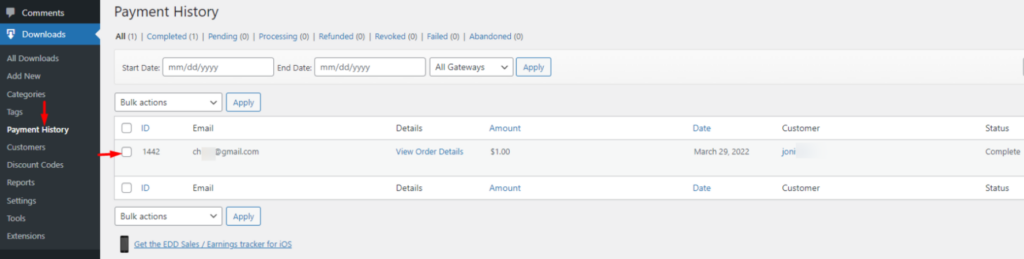
Applying EDD Visibility Logic Settings
Within the “Stax Visibility” section we had earlier on selected to apply the EDD settings, navigate to the “EDD Users” segment

Enable the “EDD Users” option and specify a condition of your preference.
Here you can set either of the following conditions:
- User has purchased any product
- User has purchased specific product
User has purchased any product: When this option is set, any user who has purchased a product within the site, the visibility setting set will be applied when he views the page.
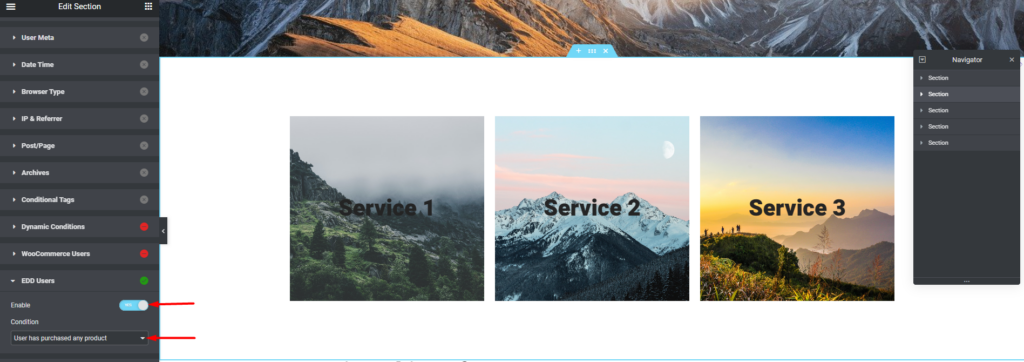
User has purchased a specific product: In this option, the set visibility settings are only applied if a user has specified a specific product. The option provides you with a field to specify the product(s) as well as dropdown where you can set whether condition applies to one of the products set or to all.
Below is a sample illustration on this:
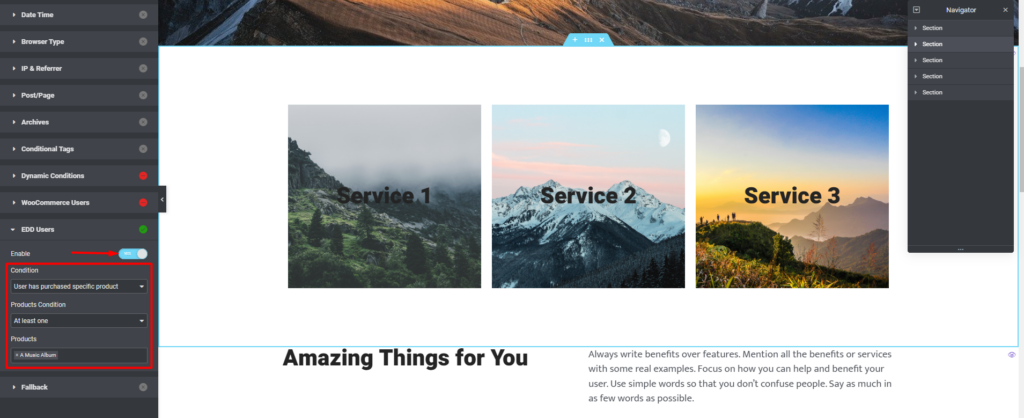
In our case here, we will use the option “User has purchased any product”.
Lastly, ensure that you save save your changes
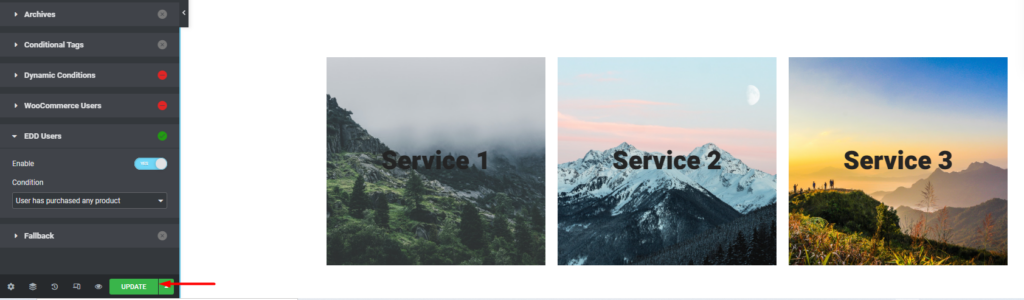
Final Output
Visit the page where you applied the settings and if you applied settings similar to what we have outlined within this article, the section you selected will now be hidden from view.
Below is a sample illustration on this:
Conclusion
The Visibility Logic For Elementor plugin incorporates robust features that would be easily integrated to your website to determine visibility settings based on stored EDD data. This feature can be quite helpful for site owners who do not want to display certain content within their site to customers who have previously carried out purchases within their websites.
It is possible to also utilize other EDD meta to determine visibility settings to sections or elements within a page.
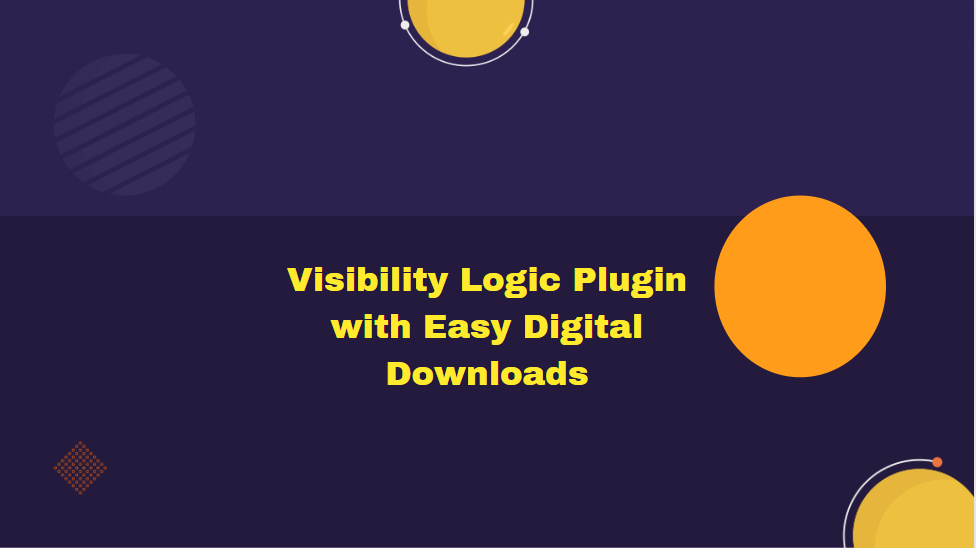













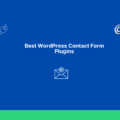
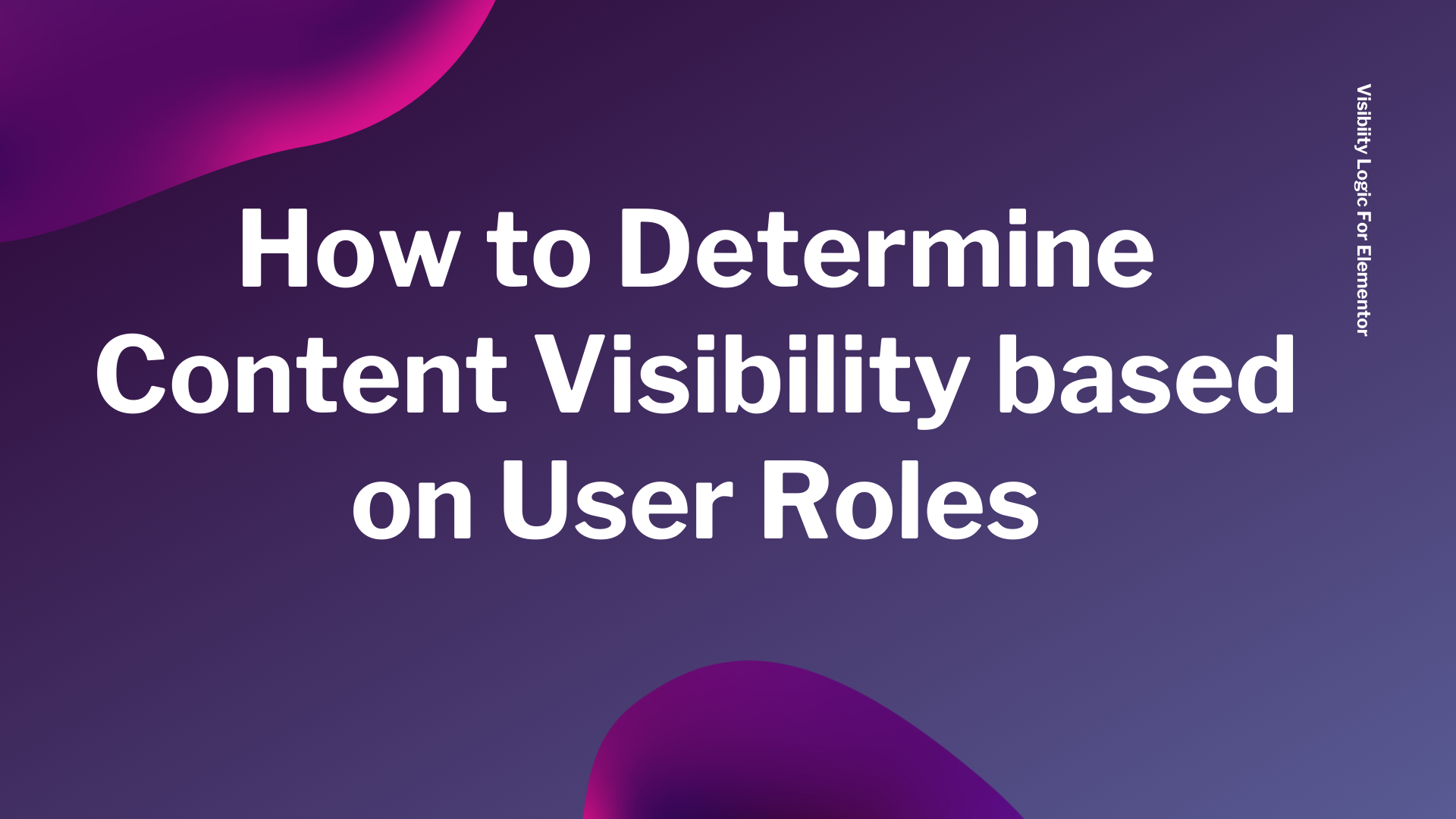
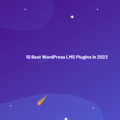
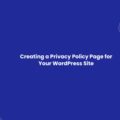
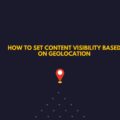
No Comments
Leave a comment Cancel