Your WordPress site speed is an important aspect of SEO and user experience that is often underrated by most site owners. Minification is an important aspect to consider when it comes to site speed. You must also monitor your website if you want it to function properly. The problem is that even basic WordPress websites include a lot of moving elements, so it can take a lot of time to retain it running swiftly in the first place. There are many ways to optimize your WordPress site for faster loading time, starting from getting a reputable hosting provider to how you manage your WordPress site asset files.
Other reputable methods may include how you cache your website assets via CDN or through normal browser and server caching. Talking of asset files from your website, seems this is a main determinant of your site’s loading time. Common assets files from a website are what makes the website run and behave from the frontend. These include the CSS files, Javascript files among others.
Due to such files that today we shift our focus on minification as a method of site speed optimization. Hardly will most beginners of WordPress know much about how to minify their site’s assets files. As of today however, minification is a popular way to manage your WordPress website loading time. In previous times, most developers would perform the minification of jS and CSS files manually which is quite a cumbersome task to do. Luckily, the good news is that WP allows the functionality of plenty of plugins you can use to simplify – and even automate – your WordPress optimization efforts for minification tasks. However, for starters, it may be also hard to know which ones provide the best results without testing them first.
For this reason, we’ll focus on the best recommended minification plugins that speed up your WordPress site by minimizing unnecessary coding in CSS, JS and HTML. Not all of them will do a fantastic job but they will up the game for your site’ loading time.
What is File Minification
Minification is the optimization technique of taking a piece of code and removing all unnecessary characters from it (think white spaces, line breaks, and so on). Minified files perform exactly the same as the original code, they just take up a little less space because they cut out extraneous information.
Size reduction is possible because when files are minified, all their unnecessary whitespace, comments, line-breaks, or extra characters are stripped out from the source code but perfom the same function as before. Once the minified files are more reduced in size, browsers can serve them to the final user at a faster pace.
Benefits of Minification To Your Site’s Performance?
- Decreasing loading times.
By minifying your site assets as said before it hasten ups the loading speed of the site. Most modern websites use multiple scripts and stylesheets, which can combine to result in long loading times
- Saving in bandwidth usage:- The networks can transmit less data.
- Less Readable to Casual Coders/Hijackers
Minification doesn’t actually hide your site’s code, but it does make it a bit harder for casual users to interpret it. It can be a bit more secure by obscuring them from editing your site’s code.
- Lower resource usage:– Less data is processed once minification is performed hence you end up using less resources.
Recommended WordPress Minify Plugins
Autoptimize (Free)
With Autoptimize plugin you can optimize your HTML code, Javascript, and CSS files depending on whichever you choose Other than minifying your script files, it can also bundle them together (like concatenate them), cache them, and even set them to load late. This is done in order to additionally optimize your website’s performance even more.
Upon installation and activation of the plugin simply go to the Settings > Autoptimize tab on your left panel dashboard. On that page you should find settings to optimize your HTML, JavaScript, and CSS.
As you can see there are quite a number of additional features as well, like the capability to optimize Google Fonts and WordPress’ emojis’ CSS and Javascript, CDN connections so that all images are compressed and saved there.
With over 1 million active installations this plugin is highly trusted by WordPress users and has a rating of around 4.7.
WP Rocket
The WP Rocket plugin is another popular plugin in this same field. However this does come with a bunch of caching techniques as its speciality. Minification and concatenation options are included in the File Optimization tab on WP Rocket’s dashboard. In this section users can be able to perform minification and concatenation for CSS files, and another for JavaScript files. If you enable CSS minification, JavaScript minification, or both, you can exclude specific file URIs from the minify process
Merge + Minify + Refresh
Just as the name suggests, Merge + Minify + Refresh does its magic by combining your CSS and JavaScript files and minifying them. This is also the same as saying that it first concatenates your files and then minifies them. However, the plugin does not come with an option to optimize your HTML files. The plugin can also handle localized scripts as well and also does the same for scripts loaded in the header & footer. Apart from that the plugin also does the caching work for you to your server so that the sequence of requests made to the browser is not repeated during the entire loading process.
Fast Velocity Minify (Free)
Fast Velocity Minify is a plugin that focuses on minification by reducing HTTP requests through merging CSS & Javascript files into groups of files, while attempting to use the least amount of files as possible. It minifies CSS and JS files with PHP Minify and creates cached copies for faster loading times. Unlike others here, minification of assets is performed via the frontend during the first uncached request.
The plugin also allows you to disable either of the assets that you don’t want to minify in a manual way by going into the Settings > Fast Velocity Minify tab.
As a normal user default settings should work fine with you, on the other hand for advanced users or developers you can use “Pro Optimization” settings and set them according to your choice.
W3 Total Cache
Just like WP Rocket, the W3 Total cache knocks out a large part when it comes to caching as its speciality. Normally in WordPress caching speeds up your site by serving static files instead of dynamically rendered content. When it comes to minification with the plugin it shrinks your site’s code without losing any of its functionality. You can additionally set it on automatic mode or choose files to be minified manually. All three site asset files i.e JS, CSS and HTML and reduced in size so that not much data is required once a request is made. Moreso by enabling this it claims to save up to 80% of the bandwidth.
Wrap UP!
Optimizing your WordPress code or asset files doesn’t have to be a big deal out of the box while using plugins. If you use the right plugin, code optimization can partly be automated. However to get the very best in the minification task, I would recommend that you test each of them and compare their performance. That way, you are assured you will not be disappointed by the overall end result.









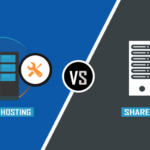
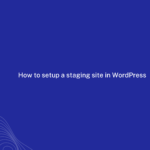
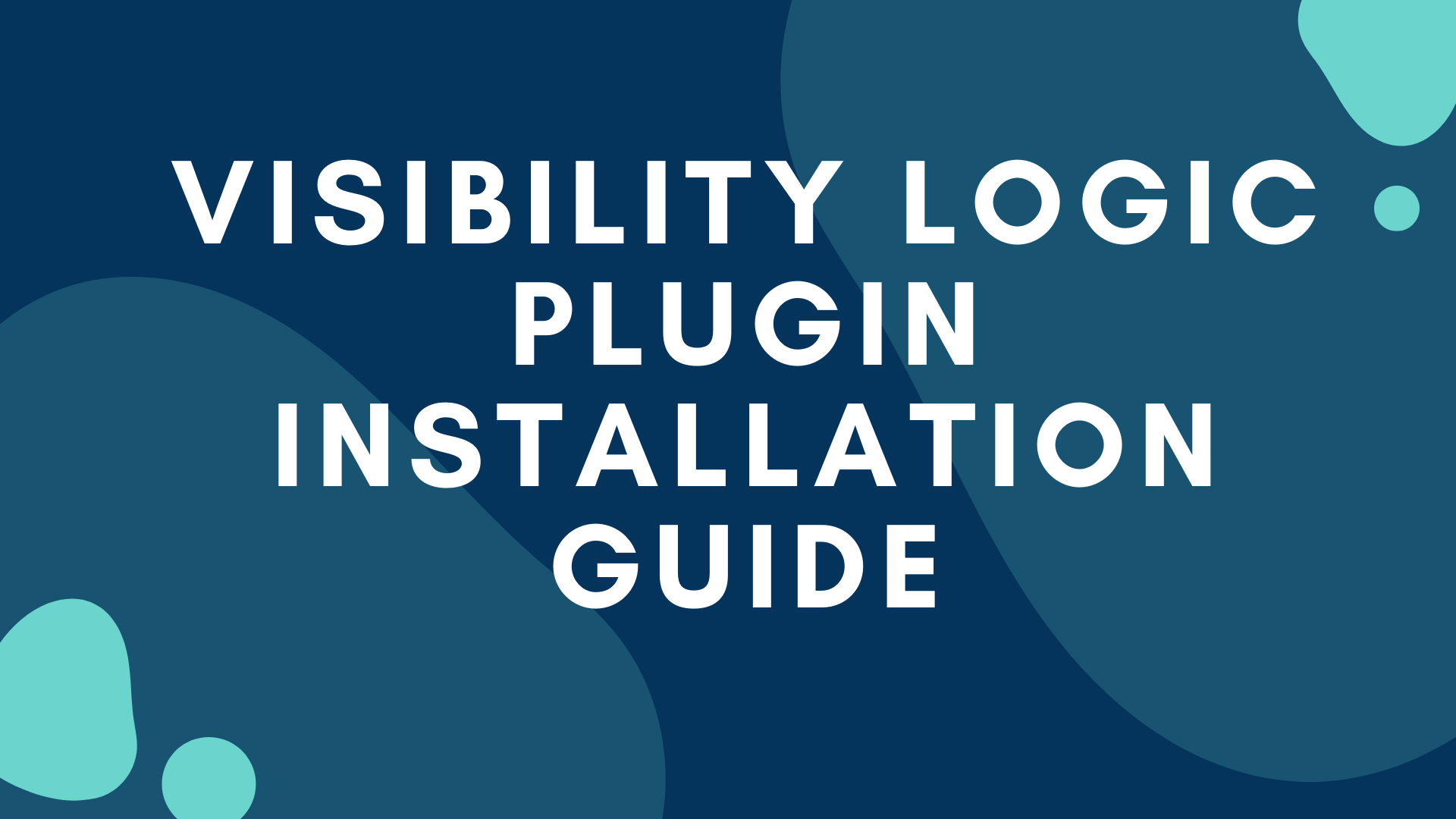
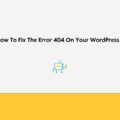
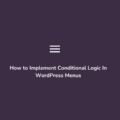

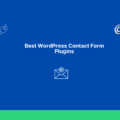

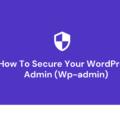
No Comments
Leave a comment Cancel